
This should open Computer Management window. Right-click on This PC icon from your desktop, and then select Manage from the pop-up menu.
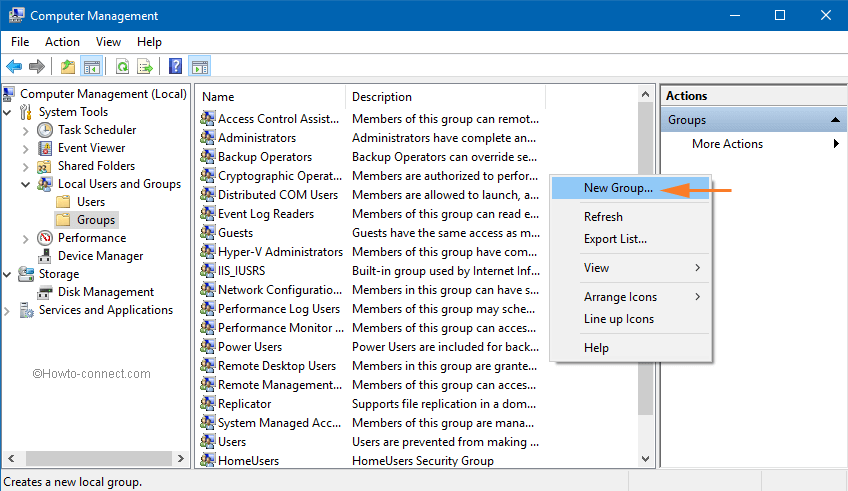
Method 1: Open Local Users and Groups Snap-in from Computer Management Note: the Local Users and Groups MMC snap-in is not available in the Home edition of Windows 10. In this post we’ll show you how to open Local Users and Groups MMC snap-in in Windows 10.

Local Users and Groups is a Microsoft Management Console (MMC) snap-in that lets you manage user accounts or groups, like creation/deletion of user accounts, resetting user password etc.


 0 kommentar(er)
0 kommentar(er)
